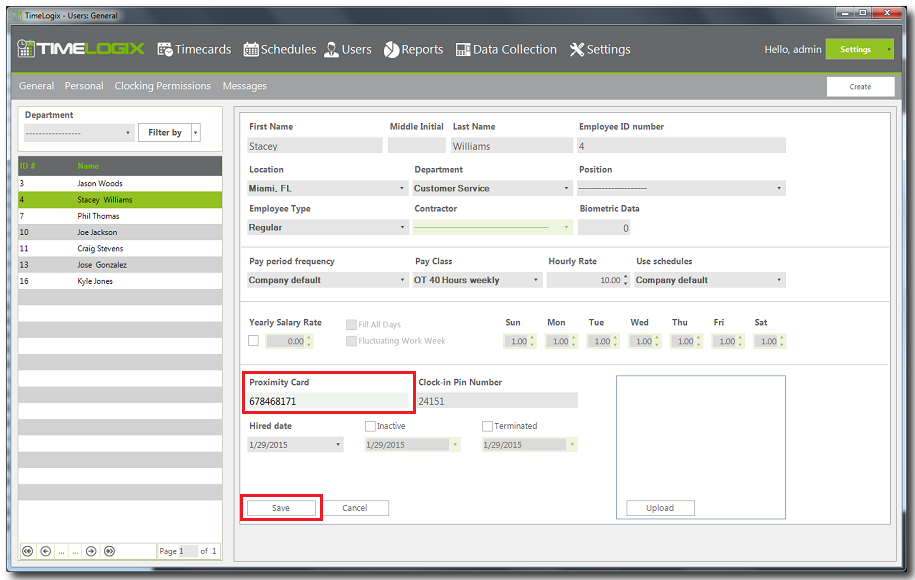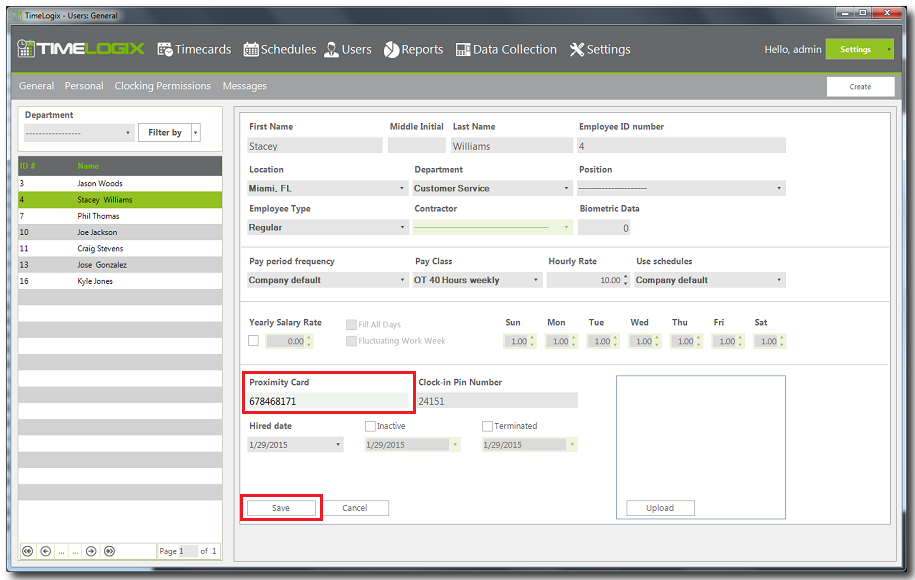Home > Time clock > Proximity Cards > Deleting Cards
Deleting Cards
Deleting a card for an employee in the system can be done in two ways.
- From the software options.
- At the time clock.
To delete proximity cards from the software do the following:
- Click on Users, and then General.
- Click on the user from the list that you wish to delete fingerprint cards for.
- Under Proximity Card, erase the number and click Save.
- Click on Clocking Permission, select the user from the list and click save to update the changes made to the time clock.
To delete proximity cards from the time clock do the following:
- On the time clock press the Menu key.
- Once in the menu select Users and press OK.
- Select Delete and press OK.
- Enter the ID number for the employee. (Zeros on the left of the ID # are irrelevant)
- Scroll down to card and press OK.
- Click OK to confirm.
- A successful voice prompt will follow.
See also