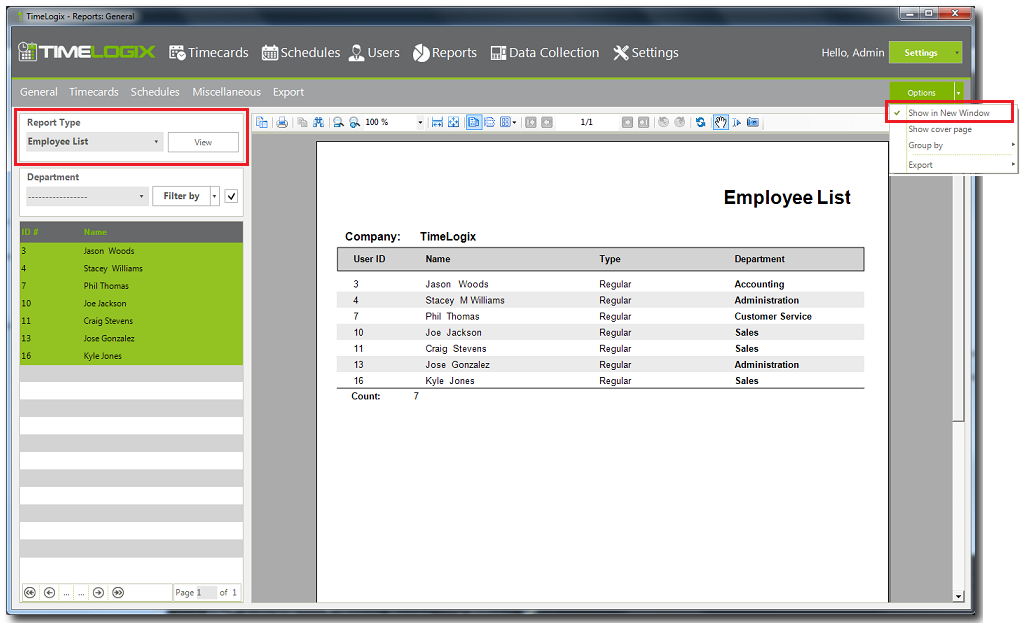Home > Software > Reports > General Reports > Employee List
Employee List
This type of report will display the following as shown on the picture below.
- User ID.- This is the unique identifier of the employee in the system
- Name.- This is the employee name.
- Type.- This is the employee type either regular, seasonal or temporary.
- Department.- This is the department the employee belongs to.
How to generate a User List report
- Click on Reports then click on General.
- Select Employee List report from the report type drop down.
- Use the filters if needed to select employees in a specific department, location or by employee type.
- Select one or more users from the list, you may also use the check mark to select all users (To select more than one user, hold the Ctrl key as you click all the users you wish to select).
- To generate the report click View. and it will display in the reports frame.
- If you wish for the report to display in another page, click on the settings button towards the top right and check mark Open in New Window, and run the report again. There are also other two additional settings by check mark to show a cover page and/to group the list of employees by department.
See also