| Why my clock displays "Verifying Manager" after pressing the menu key ? |
| This is because one or more users in the software has been assigned as an administrator or manager . For security purposes the time clock menu options can be restricted to prevent unauthorized users to make changes on the time clock settings. Out of the box with factory settings, the time clock allows anyone access to the menu options by pressing the menu Key. To restrict access to the menu options, employee profiles can be set to either Manager or Administrator Level. When adding users to the time clock whether they use fingerprints, RFID cards or passwords to authenticate, their profile can be created with either one of the following 3 levels: Employee, Manager or Administrator. Employee Level – These profiles can only use the clock to clock in or out without having access to the menu options. Manager Level – These profiles will have limited access to the menu options with privilege to add other user profiles but restricted to make changes of the time clock settings. Administrator Level – These profiles have opened access to everything with privileges to make any kind of changes. Solution: You can choose one of the two solutions described below:

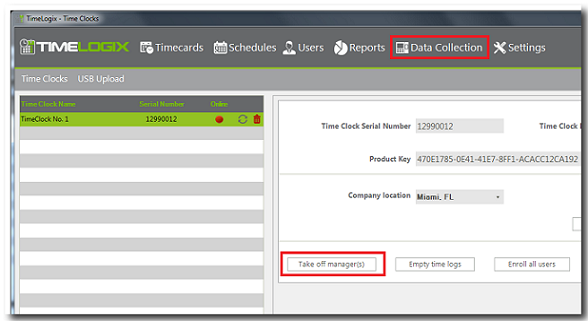 |