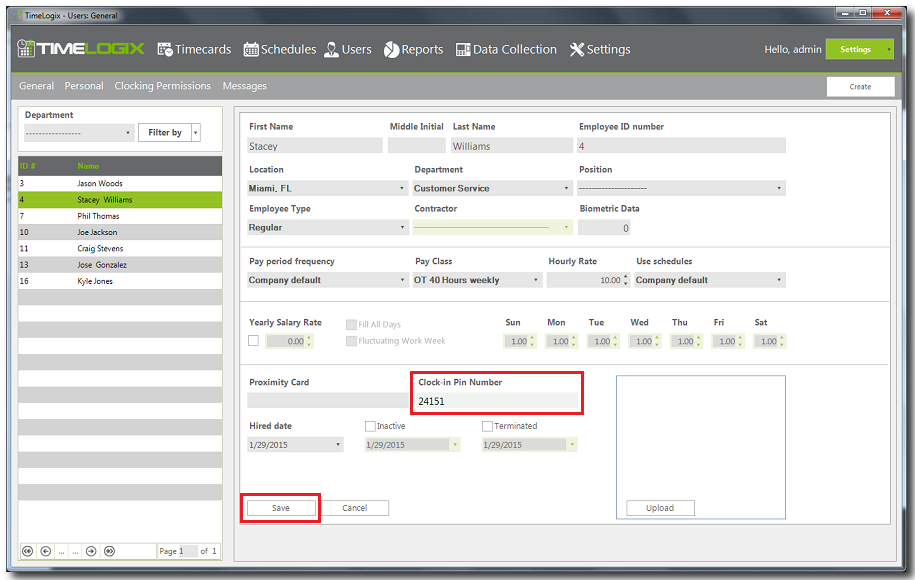Home > Time clock > Passwords to clock in > Adding a pasword to an Employee
Adding a pasword to an Employee
Adding a password to the employee can be done in two ways.
- From the software options.
- At the time clock.
To add a password from the software options do the following:
Note: For this operation to work, the time clock must be online. That way the software is able to update the passwords for the employee profile in the time clock.
- Click on the Users tab.
- Select the employee from the list.
- Enter a password under Clocking Pin Number.
- Click Save.
- Then assign Clocking Permissions to update the pin number to the time clock.
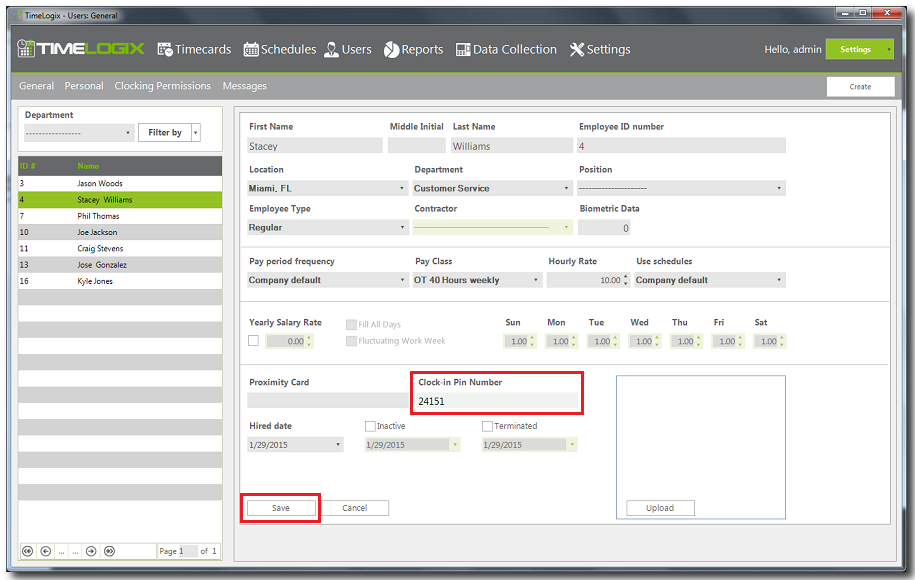
To add a password at the time clock do the following:
- On the time clock press the Menu key.
- Once in the menu select Users and press OK.
- Select Enroll and press OK.
- Enter the ID number for the user you wish to assign a password for and press OK. (Zeros on the left of the ID # are irrelevant)
- Scroll down to Password and press OK.
- Enter a password then press OK and re-enter it again to confirm and press OK.
- A successful voice prompt will follow.
Click here for instructions on how to clock in and out using a password.
See also