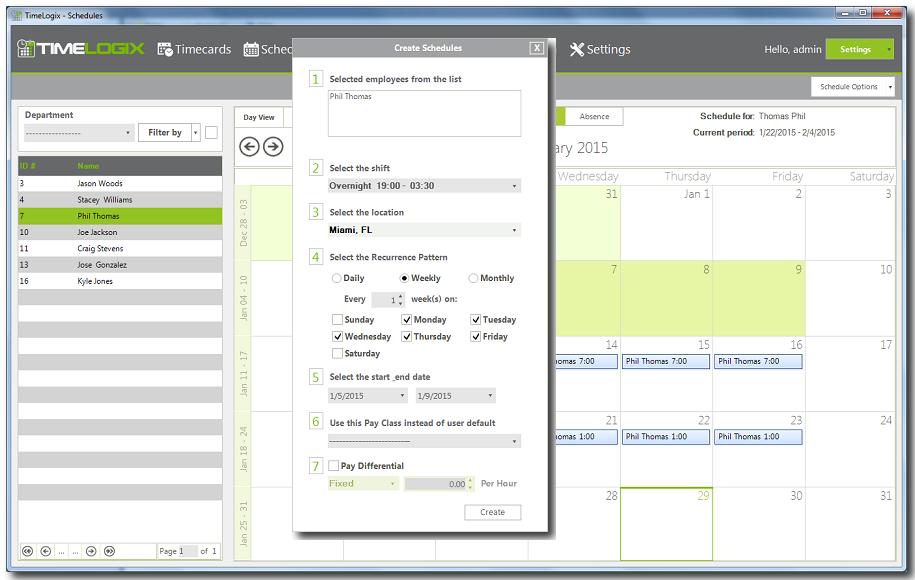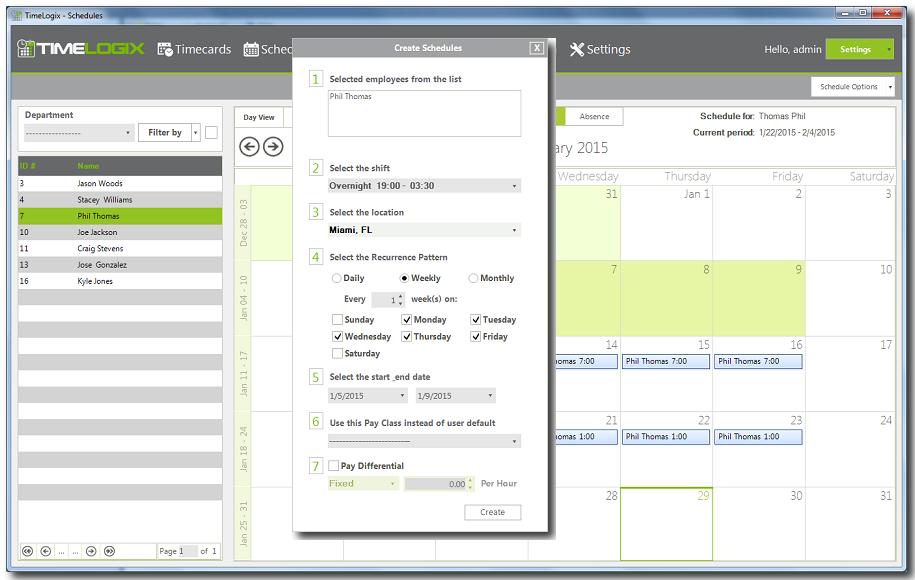Home > Software > Schedules and Shifts > Assigning Shifts (Scheduling)
Assigning Shifts (Scheduling)
To assign shifts do the following:
- Log in to the application and Create Shifts first.
- Click on Schedules.
- Click on a user from the list or for multiple selection press and hold Shift then click on additional users. You can also user the filters to select a group pf employees.
- If you wish to assign only one day, double click on the date from the calendar, for multiple day selection, press and hold one day of the calendar and drag it to the last day of the selection.
- On the new window, select the shift and location from the dropdown
- If multiple days were selected, you could also create a recurrence pattern for future schedules.
- Confirm the start and end dates are correct.
- On step 6, Overwrite the Payclass settings assigned to the employee. ( Not required )
- On step 7, Use Pay Differential settings to pay the employee differently.
- Click create and the calendar will display the schedule assigned.
See also