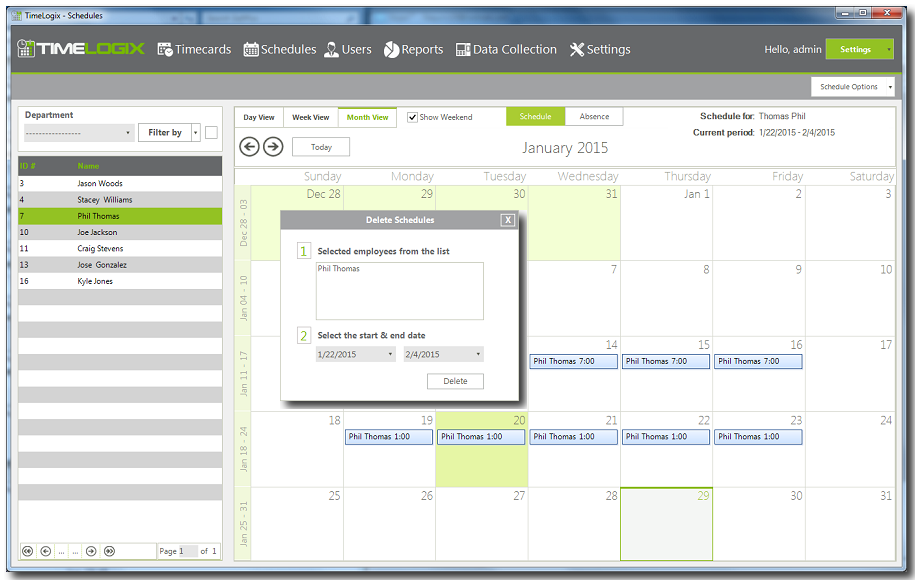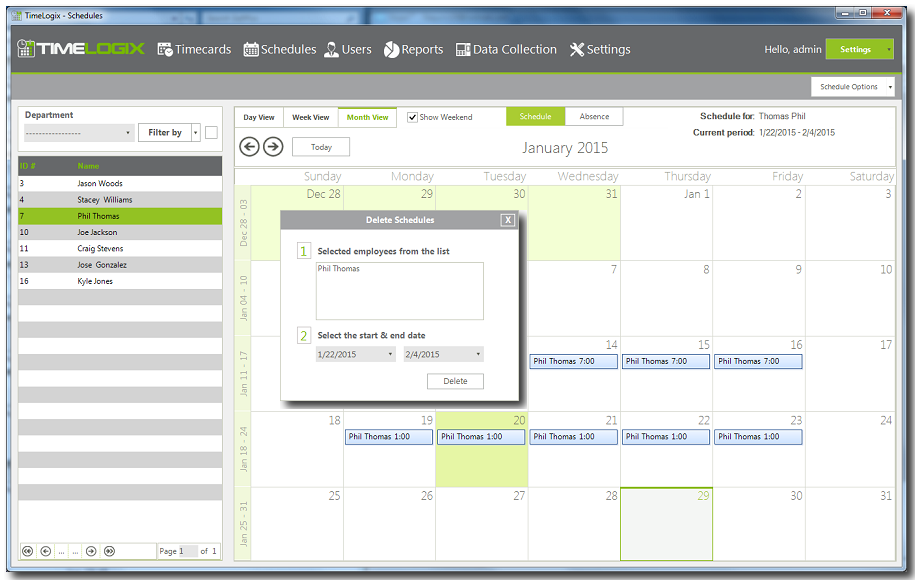Home > Software > Schedules and Shifts > Removing Shifts Assigned
Removing Shifts Assigned
To delete shifts, do the following:
- Log in to the application.
- Click on Schedules.
- Click on a user from the list or for multiple selection press and hold Shift then click on additional users.
- Under Schedule Options towards the upper right of the screen select Delete Schedules.
- On the new window, select the date or dates where the schedules will be deleted.
- Confirm the start and end dates are correct and then click Delete, then press OK to confirm.
See also