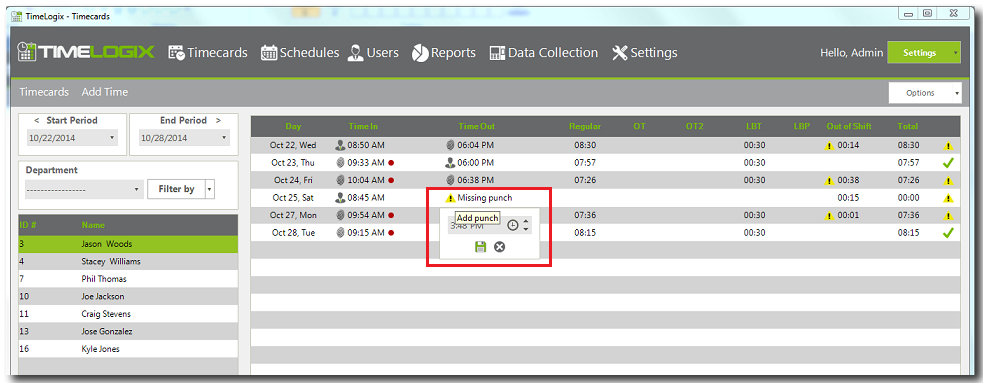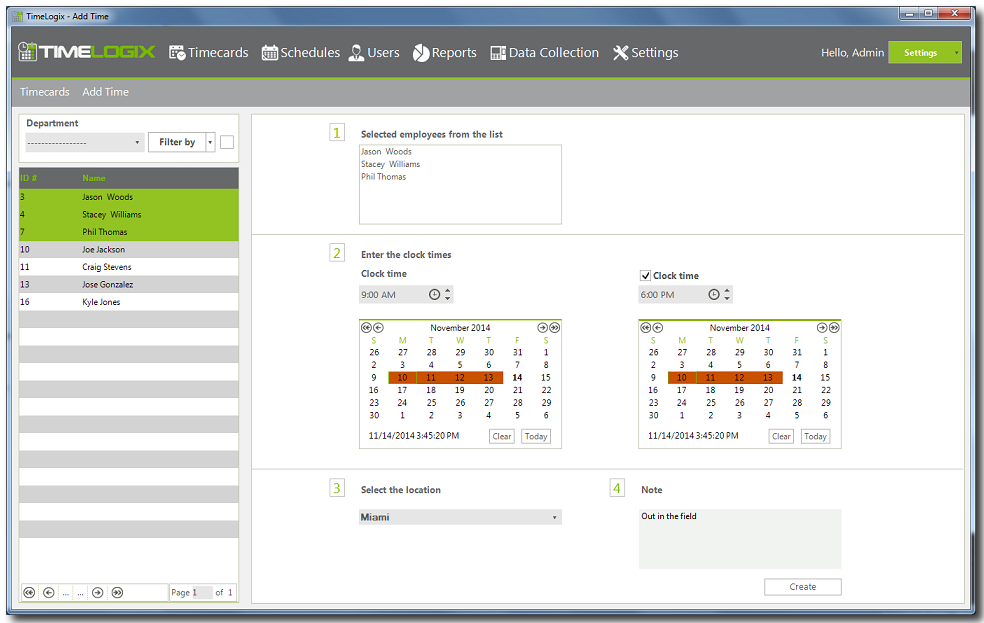Home > Software > Timecards > Add Time
Add Time
Overview
There are two ways of adding time in TimeLogix software. One way is in the Timecard Dashboard, and the second way is in the Add Time tab.
To add time logs when monitoring time cards, do the following:
- Click on Timecards.
- Click one or more Users from the list to view their time logs (To select more than one user, hold the Ctrl key as you click all the users you wish to select).
- For the days missing time logs, a
 notification will be displayed.
notification will be displayed.
- Click on the
 icon next to missing punch, then enter the time, and click on the icon
icon next to missing punch, then enter the time, and click on the icon  to save.
to save.
- Time added manually by an Administrator will have this icon
 next to the time log.
next to the time log.
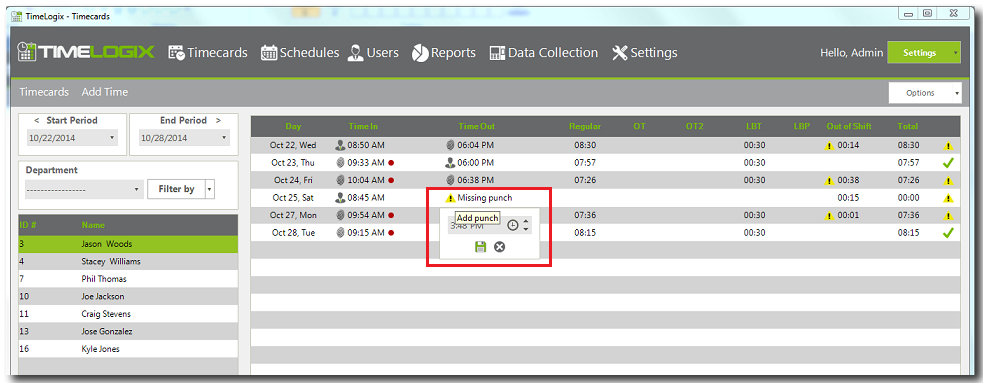
To add time logs for one or multiple users and/or days:
- Click on Timecards then click on the Add Time tab.
- Select one or more employees from the list (To select more than one user, hold the Ctrl key as you click all the users you wish to select).
- Enter the clock times. You could add up to two record for the same or different dates at once.
- Enter a note to track why these records were added.
- To finish, click Create.
See also
 notification will be displayed.
notification will be displayed. icon next to missing punch, then enter the time, and click on the icon
icon next to missing punch, then enter the time, and click on the icon  to save.
to save. next to the time log.
next to the time log. notification will be displayed.
notification will be displayed. icon next to missing punch, then enter the time, and click on the icon
icon next to missing punch, then enter the time, and click on the icon  to save.
to save. next to the time log.
next to the time log.