Adding
- First Name, Middle Initial, Last Name: The employee's name Required Field
- ID Number: 1-8 digit employee ID number, this ID number is also used as the employee ID on the time clock. Required Field- Department: Select he department the employee belongs to. Required Field ( Click here for instructions on how to add department )
- Position: Select the position (example: Accountant, Sales, Customer Service) ( Click here for instructions on how to add positions )
- Employee Type: Select if the employee is a Regular, Contracted, Seasonal, or Temporary employee. Required Field
- Contractor: If the employee is a Contracted employee, you can select the contractor he belongs to. ( Click here for instructions on how to add contractors )
- Pay Period Frequency: Select company default and change only if the company has different pay frequency for different employees.- Pay Class: This is a set of rules governing how an employee gets paid. ( See Pay Class for more details )
- Hourly Rate: Enter the employee hourly pay rate.
- Yearly Salary Rate: Check mark this option if the employee is paid by a fixed salary, then also enter his/her yearly salary as well as the number of automatic hours the system will auto fill for such employee.
- Proximity Card: This field displays the card number assigned to the employee if he/she uses an RFID card to record worked time instead of the fingerprint. ( Click here for instructions on how to add RFID cards to the employee profiles )
- Clock-In Pin Number: This field display the pin number assigned to the employee if he/she uses a PIN to record worked time instead of the fingerprint.
- Hired Date: Enter the date when the employee was hired.
- Inactive: Check mark this option only when the employee has been inactivated from the system and also entered the date of this event for tracking purposes. ( See Inactive for more information )
- Terminated: Check mark this option only when the employee has been terminated from the system and also entered the date of this event for tracking purposes. ( See Terminated for more information )
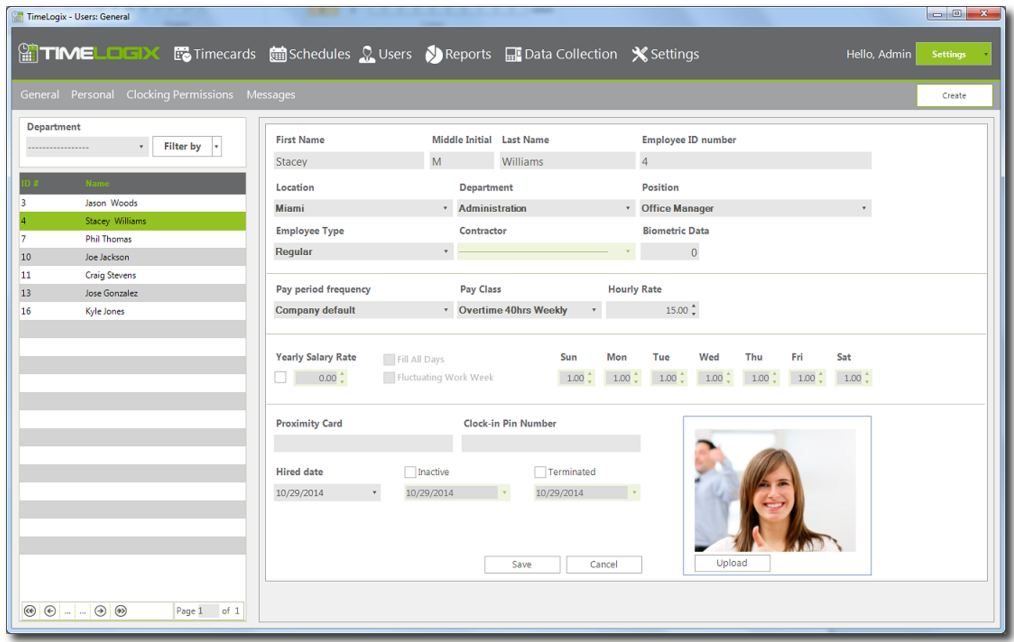
See also